Connect Geneos to ITRS Analytics
Overview Copied
ITRS Analytics is an observability platform for data storage and analytics. You can configure Gateways and Netprobes to publish data to ITRS Analytics so you can store and analyse metrics, logs and events in ITRS Analytics.
Prerequisites Copied
Before configuring Gateway to publish data to ITRS Analytics, ensure the following:
- Upgrade the Gateway to version 7.0.0 or later, as earlier versions are not supported for publishing to ITRS Analytics.
- Ensure the network infrastructure supports HTTP/2 and gRPC.
- Provide valid ITRS Analytics ingestion service credentials.
ITRS Analytics concepts Copied
ITRS Analytics adopts a data model that includes many features that may sound familiar to Geneos users. However, it is important to recognise that these concepts are fundamentally different.
Entities Copied
Unlike the user-defined Managed Entities in Geneos, in ITRS Analytics an Entity is automatically created based on the dimensions that describe the data points. See the Data model for more information.
Entities can also have associated attributes but this does not affect the definition of an Entity. ITRS Analytics allows users to search for Entities metrics using both dimensions and attributes.
Geneos structures are mapped to ITRS Analytics entities, attributes, and metrics.
Consider an example:
| Item | Entity dimensions | Attributes | Metrics |
|---|---|---|---|
| Managed Entity | probe=itrspc101 | ConState=Up | |
| Managed Entity | probe=itrspc101 | HostName=itrspc101.itsgroup.com | |
| Managed Entity | COUNTRY=UK | ||
| Managed Entity | OS=Linux | ||
| Managed Entity | DEPT=SALES | ||
| Sampler | probe=itrspc101 | Plugin Name=CPU | |
| Sampler | managedEntity=pc101 | Group Name=Infra | |
| Sampler | sampler=CPU | ||
| Sampler | type=LinuxInfra | ||
| Dataview | probe=itrspc101 | numCpuCores | |
| Dataview | managedEntity=pc101 | numOnlineCpus | |
| Dataview | sampler=CPU | loadAverage1Min | |
| Dataview | type=LinuxInfra | loadAverage5Min | |
| Dataview | dataview=CPU | ||
| Row | probe=itrspc101 | type | |
| Row | managedEntity=pc101 | clockSpeed | |
| Row | sampler=CPU | percentUtilisation | |
| Row | type=LinuxInfra | percentUserTime | |
| Row | dataview=CPU | percentIdle | |
| Row | row=cpu_0 |
In general, traditional data generates the following entities:
- An entity to represent each Geneos Managed Entity.
- An entity to represent each Geneos sampler.
- An entity to represent each dataview (where headline metrics exist).
- An entity to represent each row in a dataview (or column if the dataview is pivoted).
Cells in dataview rows (and headlines) are mapped to metrics that exist on these ITRS Analytics entities according to the following rules:
- If the cell is marked as having a numeric data type in its schema then its contents will be published to ITRS Analytics as a
GAUGEmetric. - If the cell is marked as having a non-numeric data type in its schema then its contents will be published to ITRS Analytics as a
STATUS_METRIC. - If no schema has been defined, the Gateway will attempt to convert the cell to a
GAUGEmetric. If this succeeds the value will be published as aGAUGE, otherwise, it will be published as aSTATUS_METRIC.
For data that is sent to Geneos by a Collection Agent, the type of the metric will be preserved. As Collection Agent v2 does not use STATUS_METRIC, non-numeric data from Collection Agent will be sent and published as ATTRIBUTES.
ITRS Analytics closely follows the data model used by the Collection Agent. For more information, see Data collection in an orchestrated environment.
Data throttling Copied
To reduce data processed by ITRS Analytics, without compromising monitoring or investigation, the Gateway throttles publishing of fast-updating dataview cells that are not actively monitored. Cells are considered to be actively monitored if they have a severity of OK, Warning, or Critical.
Cells that are not actively monitored will be published at most once every 20 seconds by default. This rate can be adjusted in Advanced publishing settings > Throttle.
The throttling only applies to dataviews from samplers with a sample interval shorter than the Throttle setting. Dataviews in dynamically created samplers and API samplers (which have no sample interval) are not affected by throttling.
Example 1: Throttling applied
- Sample interval: 1 second
- Throttle setting: 20 seconds
Cells without severity are published once every 20 seconds. Cells with severity (OK, Warning, Critical) continue publishing every second.
Example 2: Throttling not applied
- Sample interval: 20 seconds
- Throttle setting: 10 seconds
No throttling is applied because the sample interval is already longer than the throttle setting. All updates are published as they occur.
Data labels Copied
Gateway sends two types of labels that allow you to search through ITRS Analytics entities:
- Dimensions: these are the name-value pairs used to uniquely identify an ITRS Analytics Entity.
- Attributes: these are observed pieces of information about an ITRS Analytics entity, such as the
osTypeof a Geneos Managed Entity.
Every metric has a set of dimensions that uniquely identify it. These are derived from the Geneos hierarchy of gateway, managedEntity, sampler, type, dataview, and row.
Geneos Managed Entity attributes set in the Gateway Setup Editor are sent as ENTITY_ATTRIBUTE metrics on the corresponding ITRS Analytics entities in the itrsgroup.com/geneos/gse namespace. Gateway also sends each sampler’s Group and PluginName as ENTITY_ATTRIBUTE metrics on the ITRS Analytics entity representing that sampler.
Netprobe parameters, such as HostName, Port, ConState, OS, or Version, are sent as ENTITY_ATTRIBUTE metrics on each ITRS Analytics entity representing a Geneos Managed Entity running on that Netprobe. The Netprobe also sends a sanitised version of OS called osType.
Signals Copied
Gateway sends severity changes to ITRS Analytics as signals, and a signal stream is provided for every metric. Gateway sends the severity and the value on the cell at the time that the severity changed, and snooze events to ITRS Analytics.
Audit Copied
Gateway sends audit events to ITRS Analytics when a connection is established. Audit events originating from a Gateway will have a dimension of gateway. Audit events originating from a Netprobe (like running a command on a Netprobe) will have dimensions of both gateway and probe.
The Gateway will publish the following audit events to ITRS Analytics:
- User logon and logoff events
- Setup changes
- Triggering of commands
- Delegating of commands to other Gateways
- Triggering of REST endpoints
- Triggering of actions
- Triggering of alerts
Publish from Gateway to ITRS Analytics Copied
You can publish data from Gateway to ITRS Analytics via the Ingestion service. This service is installed as part of your ITRS Analytics installation.
By default, Gateway will publish all metrics, severity events, and audit events to ITRS Analytics. You can configure filtering strategies to control what data is published to ITRS Analytics. This can help minimise downstream data processing requirements in ITRS Analytics. To configure include and exclude filters, see Strategies.
To start the connection between Gateway and ITRS Analytics, you must configure the ITRS Analytics connection in the Publishing settings in the Gateway Setup Editor. For more information, see ITRS Analytics connection configuration.

Gateway self-monitoring, which is enabled by default, creates a dataview called ITRS Analytics Connection that shows the current state of ITRS Analytics publishing if the ITRS Analytics Connection has been configured. For more information, see Self-monitoring.
Publish from Netprobes to ITRS Analytics Copied
You can publish log data from a Netprobe to ITRS Analytics via the ITRS Analytics Ingestion service. Currently, the log data collected by the FKM plugin can be published to ITRS Analytics. To do this, you must:
- Configure the ITRS Analytics connection in your Gateway.
- Enable publishing for each FKM file in the Gateway Setup Editor. See FKM ITRS Analytics publishing.
ITRS Analytics publishing is enabled:

ITRS Analytics publishing is not enabled:

View ITRS Analytics data in Active Console Copied
If the Gateways connected to your Active Console publish data to ITRS Analytics, then those Gateways will share the ITRS Analytics connection details with Active Console so you can create history charts by querying data in ITRS Analytics.
To allow a connected Active Console to access ITRS Analytics data, you must configure the ITRS Analytics connection in the Data access settings in the Gateway Setup Editor.

In Active Console, you must also ensure that Tools > Settings > General > Default data source is set to ITRS Analytics.
Self-monitoring Copied
When ITRS Analytics publishing is configured on a Gateway, self-monitoring statistics are reported in two dataviews under Gateway Info > ITRS Analytics.
Detail dataview Copied

| Name | Description |
|---|---|
| name | Name of the data type. |
| sendState | Either SENDING or BUFFERING. |
| deliveryStatus | Delivery status of the last message. This can be either NONE, SUCCEEDED, RETRYING, or FAILED. |
| byteRate | Transfer rate in bytes per second. |
| messagingRate | Total transfer rate in messages per second across all three queues. |
| maxBufferSize | Maximum number of buffered messages. |
| messagesInBuffer | Current number of messages in the buffer. |
| messagesDroppedPerSample | Number of messages dropped in the last sampler. |
Summary dataview Copied

| Name | Description |
|---|---|
| accessTokenAvailable | Status of access. |
| accessTokenUser | ITRS Analytics user associated with the access token used to connect to ITRS Analytics.
|
| byteRate | Transfer rate in bytes per second. |
| connectionStatus | Shows the connection status. This can be either Statistics only, Idle, Ready, Connecting, Transient Failure, or Shutdown. |
| dataEndpoint | ITRS Analytics data access endpoint. |
| dataviewsPublished | Number of dataviews published. |
| dataviewsUnpublished | Number of dataviews unpublished. |
| dataviewsWithErrors | Number of dataview with errors. |
| enabled | The ITRS Analytics connection can be either Enabled or Disabled. |
| ingestionEndpoint | ITRS Analytics publishing endpoint. |
| messageRate | Transfer rate per queue in messages per second. |
| messagesDroppedPerSample | Average number of messages dropped per sampler. |
| metricsChanged | Number of schemaless metrics initially published as one type (String, Number, or DateTime), which subsequently changed to a different type. |
| metricsDropped | Number of metrics dropped due to type mismatches between data in the Geneos cells and their schema definition of data to publish. |
ITRS Analytics connection configuration Copied
Basic configuration Copied
The ITRS Analytics connection section of the GSE provides the following options:

| Setting | Description | Default |
|---|---|---|
| Enabled | Enables or disables publishing to ITRS Analytics. | Enabled |
| Mode | Specify the publishing mode, choose from:
|
connection |
If the Mode is set to connection, then you can set up:
- Publishing — configure publishing from this Gateway to ITRS Analytics.
- Data Access — allow an Active Console connected to this Gateway to access ITRS Analytics data.
| Section | Setting | Description |
|---|---|---|
| Connection | Verify server certificate | Enables or disables the server certificate verification. This setting is applied in both the connection for publishing data to ITRS Analytics and for accessing data from ITRS Analytics. If this parameter is set to Default: True
|
| Connection | Root certificates | Specify the root CA certificate used to sign the certificates for both ingestion service and data access. You can provide:
|
| Connection > Publishing | Service address | Specify the ITRS Analytics ingestion service hostname with the http:// prefix. For example: https://ingestion.my-iax.com.
|
| Connection > Publishing | Credentials | Specify the ITRS Analytics user credentials to access the ITRS Analytics ingestion service. An ingestion user must be created via Keycloak. |
| Connection > Publishing | Proxy | Specify the Publishing proxy settings. |
| Connection > Data access | Service address | Specify the ITRS Analytics Web Console hostname. For example: https://my-iax.com. |
| Connection > Data access | Credentials | Specify the ITRS Analytics user credentials to access data from ITRS Analytics. A data access user must be created via Keycloak. This user must be mapped to a user role and added to a user group. |
| Connection > Data access | Realm | Specify the realm name for connecting to ITRS Analytics. ITRS Analytics uses the obcerv realm by default. Use the default value unless your organization has configured a custom realm name.
|
| Connection > Data access | Proxy | Specify the Data access proxy settings. |
Set the Mode to statisticsOnly to enable ITRS Analytics statistics. Statistics are recorded to the self-monitoring dataviews and to the Gateway log file.

Proxy configuration Copied
ITRS Analytics connection settings support proxy configuration at both Gateway and Netprobe levels. This hierarchical configuration system allows for:
- Centralized defaults, as common settings are configured once at the Gateway level.
- Flexible overrides, as individual probes or groups of probes can be customized as needed.
- Network segmentation, as different probes can use different proxies or direct connections.
- Security flexibility, as probes in different environments can use different credentials.
Gateway-level proxy settings are configured in the ITRS Analytics Connection section of the GSE. These settings are automatically inherited by all Netprobes connected to the Gateway, unless specifically overridden at the individual probe or probe group level.

There are two types of proxy configurations available:
-
Publishing proxy — for data publishing to ITRS Analytics.
Setting Description Host Hostname or IP address of the proxy server. Port Port number of the proxy server. Authentication Optional proxy authentication. This can be set to None, or you can specify ausernameandpassword. -
Data access proxy — for accessing ITRS Analytics data.
Setting Description Host Hostname or IP address of the proxy server. Port Port number of the proxy server. Type Proxy protocol type. Select from: - HTTP — standard HTTP proxy
- HTTPS — secure HTTP proxy
- HTTP 1.0 — HTTP proxy using version 1.0 protocol
- SOCKS 4 — SOCKS version 4 proxy
- SOCKS 5 — SOCKS version 5 proxy
- SOCKS 4A — SOCKS version 4A proxy
- SOCKS 5 Hostname — SOCKS version 5 with hostname resolution
Authentication Optional proxy authentication. This can be set to None, or you can specify ausernameandpassword.
Probe-level configuration overrides Copied
ITRS Analytics connection settings configured at the Gateway level are automatically propagated to all connected Netprobes and Self-Announcing Netprobes (SAN probes). However, these settings can also be overridden at the probe and probe group level as needed.
If you do not need to override the Gateway settings, no configuration is needed in the GSE.

Probe-specific ITRS Analytics connection settings can be configured in the Probe > ITRS Analytics Connection section of the GSE. Enable Override IAX Connection and the specific connection settings you want to configure at the probe level.

| Setting | Description |
|---|---|
| Mode > None | Disable ITRS Analytics connection for the probe. |
| Mode > Statistics only | Enable statistics logging for the probe while maintaining publishing at the Gateway level. |
| Mode > Connection > Service address | Override the ITRS Analytics ingestion service endpoint for the specific probe. |
| Mode > Connection > Credentials | Override the Gateway credentials with probe-specific credentials.
|
| Mode > Connection > Proxy | Override the Gateway proxy settings with probe-specific proxy settings.
|
| Mode > Connection > TLS | Override the Gateway TLS settings with probe-specific TLS settings.
|
Self-Announcing Netprobes (SAN probes) configuration Copied
Self-Announcing Netprobes (SAN probes) are Netprobes that can be deployed on any host without prior Gateway configuration. SAN probes have enhanced ITRS Analytics connection configuration capabilities:
- Inheritance of the ITRS Analytics configuration from the Gateway — SAN probes automatically receive the ITRS Analytics connection configuration from the Gateway, including proxy settings and credentials.
- Netprobe setup file configuration — SAN probes can read ITRS Analytics connection settings from their Netprobe setup file, allowing for probe-specific configuration that overrides Gateway defaults.
- Advanced settings propagation — advanced ITRS Analytics publishing settings configured at the Gateway-level are automatically propagated to SAN probes.
You can configure ITRS Analytics Connection settings once at the Gateway level, and they will automatically apply to all SAN probes in your environment. This ensures that SAN probes can fully participate in ITRS Analytics data publishing while maintaining the flexibility to use probe-specific configuration when needed.
Configuration examples Copied
The following examples demonstrate common ITRS Analytics connection configuration scenarios. You can also refer to these examples when configuring the setup file of a SAN probe to override specific settings.
Gateway with publishing proxy (authentication):
<iaxIngestionConnectionInfo>
<serviceAddress>https://ingestion.example.com</serviceAddress>
<credentials>
<username>ingestion-api</username>
<password>your-password</password>
</credentials>
<proxy>
<proxyServer>
<host>proxy.company.com</host>
<port>8080</port>
<authentication>
<password>
<username>proxy-user</username>
<password>proxy-password</password>
</password>
</authentication>
</proxyServer>
</proxy>
</iaxIngestionConnectionInfo>
Data access with SOCKS proxy (with type selection and authentication):
<dataAccess>
<serviceAddress>https://analytics.example.com</serviceAddress>
<credentials>
<username>data-access-user</username>
<password>data-access-password</password>
</credentials>
<proxy>
<proxyServer>
<host>socks-proxy.company.com</host>
<port>1080</port>
<type>
<socks_5/>
</type>
<authentication>
<password>
<username>proxy-user</username>
<password>proxy-password</password>
</password>
</authentication>
</proxyServer>
</proxy>
</dataAccess>
Probe overriding Gateway credentials and proxy:
<probe name="special-probe">
<iaxIngestionConnectionInfo>
<credentials>
<override>
<username>probe-specific-user</username>
<password>probe-specific-password</password>
</override>
</credentials>
<proxy>
<override>
<host>different-proxy.company.com</host>
<port>3128</port>
<authentication>
<none/>
</authentication>
</override>
</proxy>
</iaxIngestionConnectionInfo>
</probe>
Probe disabling inherited proxy:
<probe name="direct-connection-probe">
<iaxIngestionConnectionInfo>
<proxy>
<none/>
</proxy>
</iaxIngestionConnectionInfo>
</probe>
Probe overriding advanced settings (block override):
<probe name="custom-advanced-probe">
<iaxIngestionConnectionInfo>
<advancedPublishingSettings>
<override>
<rpcTimeout>10000</rpcTimeout>
<throttle>30</throttle>
<batchSize>1000</batchSize>
<batchTimeout>1000</batchTimeout>
<queueSize>100000</queueSize>
<auditQueueSize>5000</auditQueueSize>
<statisticLogging>
<filename>probe-specific-stats.log</filename>
<maxSize>2048</maxSize>
<interval>300</interval>
</statisticLogging>
</override>
</advancedPublishingSettings>
</iaxIngestionConnectionInfo>
</probe>
Advanced configuration Copied
The Advanced publishing settings allow you to specify the following additional publishing settings that you may set individually.

| Settings | Description |
|---|---|
| RPC timeout | The time the Gateway waits for a gRPC response. Default: Unit: milliseconds Mandatory: No |
| Throttle | Publishing of dataview cells that are not actively monitored is throttled, limiting publishing to a maximum rate of once every Default: Unit: seconds Mandatory: No |
| Concurrent requests | Controls the number of concurrent requests that the Gateway will send to ITRS Analytics. The Gateway uses a single gRPC connection with multiple services in a single channel, increasing throughput by sending multiple messages simultaneously. Default: Mandatory: No |
| Batch size | The maximum size a datapoint batch can have. Once the batch reaches the given size, it will be sent to ITRS Analytics. Default: Unit: datapoints Mandatory: No |
| Batch timeout | The time the Gateway waits before sending a batch of datapoints to ITRS Analytics. Default: Unit: milliseconds Mandatory: No |
| Queue size | The number of messages the Gateway can hold before it starts dropping messages. This queue holds messages before being sent to ITRS Analytics. The Gateway will attempt to keep this queue as small as possible. Default: Mandatory: No |
| Audit queue size | The number of audit event messages the Gateway can hold before it starts dropping messages. This queue holds messages on file before being sent to ITRS Analytics. This saves messages to the disk for recovery in case the connection between the Gateway and ITRS Analytics is lost. Default: Mandatory: No |
| Statistic Logging > Filename | The filename to which the ITRS Analytics publishing statistics are written. The maximum size of this file is defined in Statistic Logging > Max size. If this value is empty, the statistics are written to the component log file. Default: `` Mandatory: No |
| Statistic Logging > Max size | The maximum size (in Kbs) of an ITRS Analytics publishing statistics file. If the file exceeds this size, it is moved to a Default: Mandatory: No |
| Statistic Logging > Interval | The rate in seconds in which ITRS Analytics publishing statistics are generated. Default: Unit: seconds Mandatory: No |
Probe-level advanced publishing settings overrides Copied
Advanced ITRS Analytics publishing settings configured at the Gateway level are automatically propagated to all connected Netprobes and Self-Announcing Netprobes (SAN probes). This ensures consistent configuration across the entire monitoring infrastructure while still allowing probe-specific overrides when needed.
No configuration is needed in the GSE if you do not need to override the Gateway settings.

If you need to override the inherited advanced ITRS Analytics publishing settings, enable Override IAX Connection and Advanced publishing settings from the probe configuration.

Individual probes can override the advanced publishing settings configured on the Gateway as a block override. Individual advanced settings cannot be selectively overridden. You need to configure all of the following settings:
- RPC Timeout
- Batch size
- Batch timeout
- Queue size
- Statistic Logging
- Filename
- Max size
- Interval
Important
When overriding advanced publishing settings at the probe level, you must specify all advanced configuration values required. Any advanced settings not explicitly configured in the probe override will use their default values, not the configured values from the Gateway.
Strategies Copied
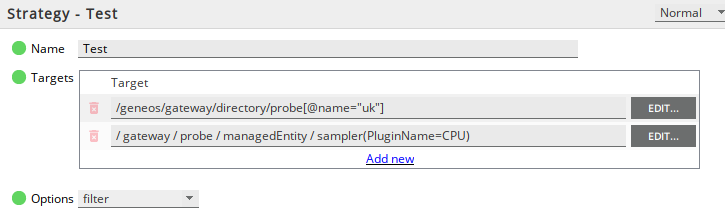
| Setting | Description | Default |
|---|---|---|
| Name | Specifies a name to uniquely identify the strategy. | New Strategy |
| targets | One or more XPaths identifying the data items to which the strategy applies. These XPaths must point to one or more Netprobes, Managed Entities, samplers, or dataviews. XPaths that reference run-time values such as severity or connection state, or XPaths that point to individual cells are not supported. | |
| Options | Specifies what type of strategy to use. The following options are available:
|
filter |
Strategy Group Copied
Strategies may be grouped for organisational purposes. This has no effect on their application but is useful for grouping categories and making them easier to find in the navigation tree.
You must specify a name when creating a strategy group.
ITRS Analytics Ingestion Proxy Copied
Ingestion proxy can be used to funnel data from locally running Gateways and Netprobes to remote ITRS Analytics ingestion services.
By implementing a proxy server, Netprobes and Gateways can connect internally to the proxy, which facilitates a secure outbound connection to hosted ITRS Analytics instances. It can be used for your instance or to connect to the SaaS instance. This method improves security by reducing the risk involved in directly connecting the network to external connections.
The ingestion proxy consists of the Collection Agent and gRPC plugin which receive data from Gateways and Netprobes, and report it to one or more ITRS Analytics instances.

Set up the Collection Agent as a proxy server Copied
Configure the gRPC plugin Copied
Configure your gRPC plugin using the following reference configuration. For the proxy server to work, provide values on the collectors and reporters parameters. Ensure values for the following are provided:
- `collectors` > `port`
- `reporters` > `tcp` > `hostname` and `port`
- `reporters` > `ingestion-reporter` > `hostname`, `port`, `username`, and `password`
plugin-directory: ${env:COLLECTION_AGENT_DIR}/plugins
monitoring:
# Optional. Defaults to true.
enabled: true
# Agent self metrics.
self-metrics:
# Whether to enable self metric collection (optional, defaults to true).
enabled: true
# Dimensions to add to all self metrics from this agent (optional).
dimensions:
app: ingestion-proxy
collectors:
- name: internal-grpc
type: plugin
class-name: GrpcInternalIngestionServiceCollector
port: ${env:GRPC_PORT}
# Optional. Settings to allow password authentication of Gateway
# Remove the authentication section if you do not require gateways to authenticate with the proxy
authentication:
iam:
scheme: https
hostname: ${env:IAM_HOST}
# port: ${env:IAM_PORT}
client-id: ingestion
client-secret: ${env:IAM_CLIENT_SECRET}
# the following setting is required, even though it will not be used
admin-realm: master
client-realm: obcerv
allowed-users: [ ingestion-api ]
thread-pool-size: 2
# Optional. Use to enable TLS.
# Remove the tls-config section if you do not require TLS connections between the gateway and the proxy
tls-config:
cert-file: ${env:PROXY_CERTIFICATE}
key-file: ${env:PROXY_KEY}
reporters:
- type: tcp
name: tcp
hostname: ${env:TCP_REPORTER_HOST}
port: ${env:TCP_REPORTER_PORT}
- type: plugin
class-name: GrpcInternalIngestionServiceReporter
name: ingestion-reporter
hostname: ${env:INGESTION_HOST}
port: ${env:INGESTION_PORT}
username: ${env:INGESTION_USER}
password: ${env:INGESTION_PWD}
# Optional. Switch compression on/off. Defaults to true.
use-compression: true
# Optional. gRPC call deadline in milliseconds. Defaults to 3000ms.
call-deadline: 3000
# use-plain-text: true
# Optional. Used only when use-plain-text is false (the default) and mTLS is desired,
# else the client trusts whatever public key it receives from the server during the
# TLS handshake.
tls-config:
# # Optional. Used for mTLS and trusted server TLS (i.e. contains trusted server keys).
trust-chain-file: ${env:OBCERV_CA_CERTIFICATE}
# # Optional. List of TLS protocols to enable. Defaults to TLSv1.3 and TLSv1.2 only.
# protocols: [ TLSv1.3, TLSv1.2 ]
# Optional. Explicitly switch on/off grpc level retries. Defaults to no explicit setting and therefore grpc default.
# Unable to find property 'grpcRetries' on class: com.itrsgroup.collection.plugins.grpc.reporters.ingestion.GrpcInternalIngestionServiceReporterConfig$Batch
# grpc-retries: true
# Optional. Set a grpc idle timeout. Default is to not explicit set an idle timeout which means the channel
# inherits the default, which is currently 30 minutes.
# grpc-idle-timeout: 100000000
#
# Batch configuration per endpoint type.
#
# It is not necessary to configure any batching at all (including the common-batch block)
# in which case the defaults are as specified in the common-batch block.
#
# Endpoint specific batch configuration can be used to override the default and common-block
# attributes.
#
# Optional. Common batch configuration for all endpoints unless overridden below.
common-batch:
# Optional. In memory buffer capacity. Defaults to 2 * the batch size. Must be greater than the batch size.
# A larger in memory buffer gives some level of protection against a receiver that is either generally slow, or
# is slow to recover after a transient outage AND the producer is not producing at a significantly higher rate than
# can be handled by the receiver.
# buffer-capacity: 2048
# Optional. Switch on asynchronous reporting. Defaults to false.
# In asynchronous mode batches are sent without awaiting completion of the previous batch which allows for
# interleaved reporting. This results in higher throughput at the cost of batches potentially being received out
# of order.
# async-mode: false
# Optional. Retry interval in milliseconds when in synchronous reporting mode. Defaults to 500 ms.
# retry-interval: 500
# Optional. Override metrics batch configuration.
# If present then any common configuration is ignored (i.e. individual attributes are not inherited).
metrics-batch:
size: 500
timeout: 200
max-retries: 0
# Optional. Override logs batch configuration.
# If present then any common configuration is ignored (i.e. individual attributes are not inherited).
logs-batch:
size: 100
timeout: 1000
max-retries: 10
# Optional. Override events batch configuration.
# If present then any common configuration is ignored (i.e. individual attributes are not inherited).
events-batch:
size: 100
timeout: 1000
max-retries: 10
# Optional. Override attributes batch configuration.
entity-attributes-batch:
size: 500
timeout: 1000
max-retries: 10
- type: routing
name: routing-table
route-eviction-timeout: 2000
route-restoration-timeout: 60000
route-type: all
ignore-no-matching-route: true
routes:
- reporter: ingestion-reporter
do-not-evict: true
match: any
matchers:
- type: property
key: gateway
pattern: .*
- reporter: tcp
do-not-evict: true
match: all
matchers:
- type: dimension
key: app
pattern: ingestion-proxy
- type: property
key: gateway
pattern: .*
exclude: true
workflow:
metrics:
reporter: routing-table
max-retries: 0
pass-through:
enabled: true
concurrency: parallel
fire-and-forget: true
logs:
reporter: routing-table
max-retries: 0
pass-through:
enabled: true
concurrency: parallel
fire-and-forget: true
events:
reporter: routing-table
max-retries: 0
pass-through:
enabled: true
concurrency: parallel
fire-and-forget: true
attributes:
reporter: routing-table
max-retries: 0
pass-through:
enabled: true
concurrency: parallel
fire-and-forget: true
traces:
enabled: false
Start the ingestion proxy Copied
- Use the include file ingestion-proxy.sh to start the proxy.
Note
Ensure thatingestion-proxy.shandingestion-proxy.yamlare in the same directory. Additionally, ensure that there is a Collection Agent directory that contains the Collection Agent and the Collection Agent plugin directory. This can be done by copying the collection-agent directory from the Netprobe package.
- Edit the bash script:
| Variable | Description |
|---|---|
| INGESTION_HOST | DNS name of the ITRS Analytics ingestion server (for example,ingestion-iax.example.com). |
| INGESTION_USER | User the proxy will use when connecting to ITRS Analytics. |
| INGESTION_PWD | Password the proxy will use when connecting to ITRS Analytics. |
| OBCERV_CA_CERTIFICATE | Certificate used to validate the connection to ITRS Analytics. Leave this blank if the certificate is trusted by the machine. |
| PROXY_CERTIFICATE | Name of the file that contains the proxy server certificate (required to establish a TLS connection between gateways and the proxy). |
| PROXY_KEY | Name of the file that contains the proxy server private key in pkcs8 format (required to establish a TLS connection between gateways and the proxy). |
| GRPC_PORT | Port that the Ingestion proxy will listen on for gRPC connections. |
| IAM_HOST | Hostname of ITRS Analytics used to allow the proxy server to validate the username and password supplied by a gateway when it connects (for example, iax.example.com). |
| IAM_CLIENT_SECRET | Client secret of the ingestion client in ITRS Analytics. |
| TCP_REPORTER_HOST | Hostname of the server that the monitoring Netprobe resides upon. |
| TCP_REPORTER_PORT | Port that the monitoring Netprobe is using to listen for a Collection Agent TCP connection. |
| COLLECTION_AGENT_DIR | Directory where the Collection Agent and the Collection Agent plugin directory reside. |
OPTIONAL: Disable gateway authentication
Remove IAM_HOST and IAM_CLIENT_SECRET fromingestion-proxy.shand remove the iam-config block in the internal-grpc collector iningestion-proxy.yaml.
OPTIONAL: Disable TLS connections between gateway and the proxy
Remove PROXY_CERTIFICATE and PROXY_KEY. Additionally, remove the tls-config block in the internal-grpc collector iningestion-proxy.yaml.
Set up Gateway to establish a connection with ITRS Analytics Copied
The include file obcerv-via-proxy.xml allows Gateways to connect to ITRS Analytics via the proxy. This file should be used by all Gateways that publish to ITRS Analytics. Refer to Include files for guidance on setting up include files in the Gateway Setup Editor.
Change the following settings based on the location and changes to the Collection Agent proxy:
hostnameandportof the ingestion service (Publishing > service address)locationof the proxy server certificate (if required) (Publishing > Root certificates)
Note
Data access is either direct or via a normal HTTP proxy that supports HTTP/2 and needs to be set in the file.
To start the connection between Gateway and ITRS Analytics, configure the Publishing > ITRS Analytics connection settings in the Gateway Setup Editor. Refer to the ITRS Analytics connection configuration section.
You need to fill in the Data access section in order to use Gateway Commands, Adaptive Rules, or the Forecaster app in ITRS Analytics. Your ITRS Analytics connection settings should look like this:

Connect Netprobe to Collection Agent (Monitoring Proxy Service) Copied
The include file ingestion-proxy-monitoring.xml is for monitoring the ITRS Analytics proxy service. Only one Gateway needs this file, which will be the sole Gateway that will monitor the ITRS Analytics proxy. It also requires a Netprobe which will run on the server specified in ingestion-proxy.sh.
Note
- The probe host of the Netprobe should be updated to match the server used (TCP_REPORTER_HOST).
- The port where the Gateway connects to the Netprobe should match the port that the Netprobe listens on (-port flag).
- The port that the Netprobe listens to for tcp connections from the Collection Agent should be changed to match the port defined in
ingestion-proxy.sh(TCP_REPORTER_PORT).
The include file ingestion-proxy-monitoring.xml contains the following sections:
-
Mapping — a Dynamic Entity mapping named
Ingestion-proxywhich processes the following custom mappings:-
Filters — determine which datapoints are processed by which mapping. Values set are:
- Label — app
- Options — equals
- Value — ingestion-proxy
Note
The values are similar to the TcpReporter you previously defined.
-
Geneos items — when a mapping is applied, the Geneos items fields determine how the labels of each datapoint are used to create Dynamic Entities and other items in the Geneos tree structure. Values set are:
- Labels — hostname, app
- Options — entity, sampler
- Entity — when
entityis set in options, value in this field is: Required: true, Use in display name: trueNote
The dimensions and properties of datapoints are both referred to aslabelswhen creating custom mappings.
-

- Collection Agent parameters — an unmanaged Collection Agent parameter named
Ingestion Proxywhich defines how the Collection Agent should run. The value of the Reporter port is19137, which is the port the Netprobe should listen on to communicate with the Collection Agent using the TcpReporter.

- Mapping type — a mapping type named
Ingestion proxy, wherein the mappingIngestion-proxyis specified.

Adding a new probe Copied
Set up a new probe following the steps below:
-
Create a new probe and provide the name, hostname, and port.

-
Select the Dynamic Entities tab. Specify the mapping type and Collection Agent parameters that the Netprobe must use.

You should now be able to check the data coming in from the Collection Agent Ingestion Proxy through your Active Console.
