Events
Overview Copied
The Events page provides an overview of all events data produced by changes in your estate. You can use this page to identify sources of problems or alerting noise.
The events page is composed of the following sections:
- Options — shows the options for grouping and filtering events data.
- Range — shows the options for specifying the date range of events data to examine.
- Events overview — shows the filtered events data as a bar chart grouped according to the specified options.
- Related events list — shows a list of all events included in the filter and time range.
- Alerts — shows the total number of events of each severity that have occurred within the specified date range.
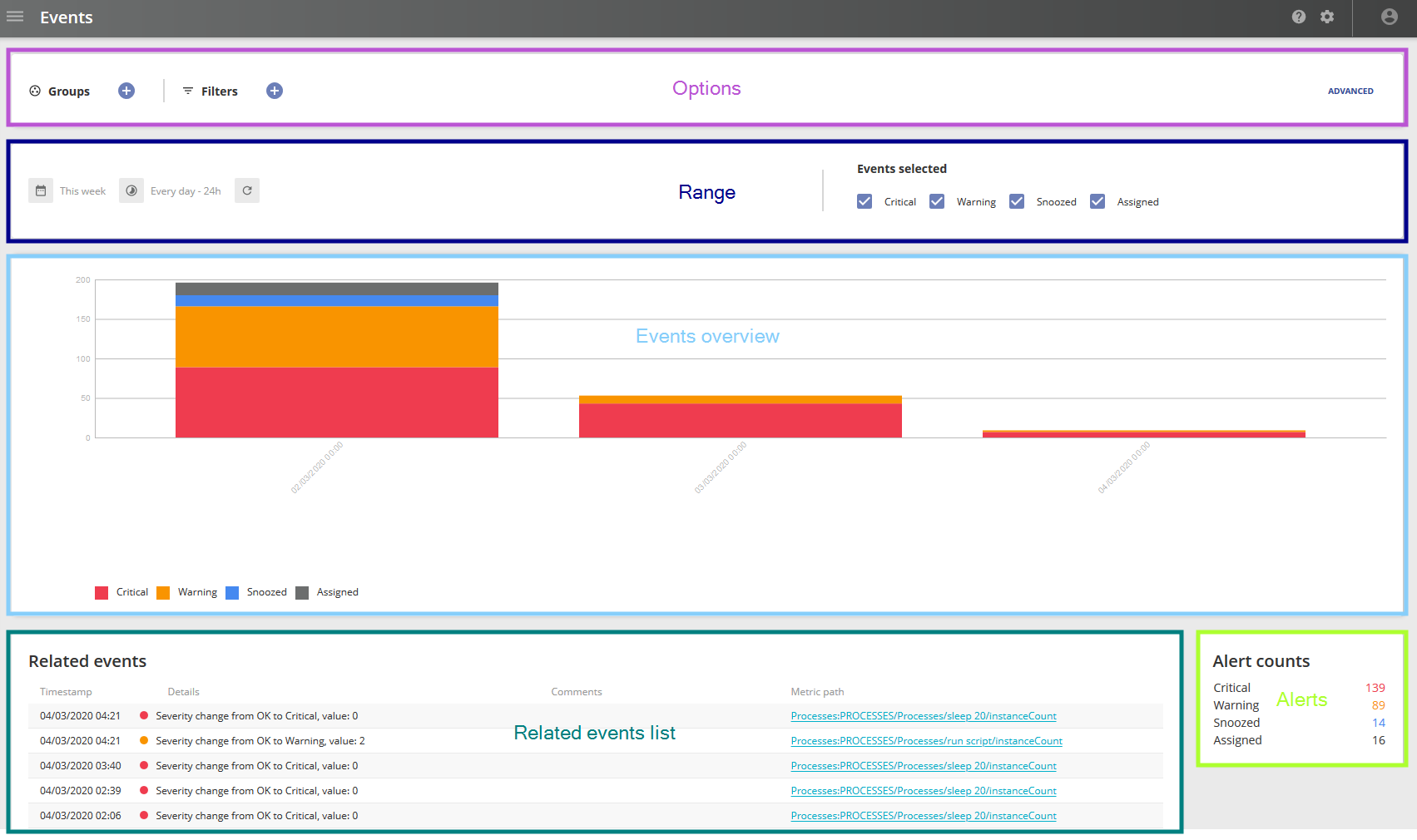
Options Copied
You can use the group and filter options to organise events data. This is similar to how you can organise entities. For more information about entities, see Monitoring.
Groups Copied
You can group events according to the attributes of the entity involved.
To create a grouping:
- Click add next to Groups. The Select attribute drop-down list appears.
- Select an Attribute from the drop-down list. When grouping is enabled, events are shown in groups labelled with the value of the specified attribute.
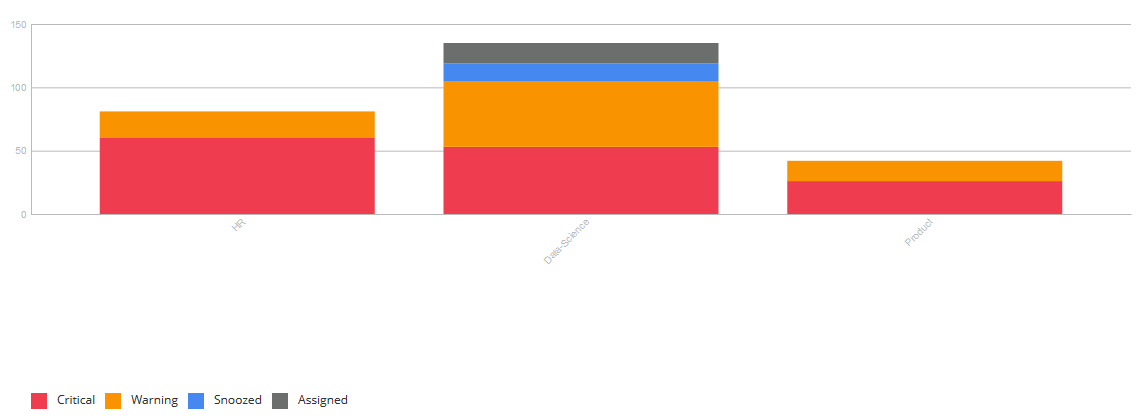
You can create up to two groupings. The second grouping will be used to subdivide the top level groups.
To remove a grouping, click the next to the group.
Filters Copied
You can filter the events shown using either Basic or Advanced queries to quickly find those of interest.
Basic Copied
Basic filtering allows you to filter based on the value of attributes.
To use Basic filtering:
- Click next to Filters. The Select attribute and Value drop-down lists appear.
- Select an Attribute from the drop-down list.
- Select a value from the drop-down list. This auto-populates based on the selected Attribute.
You can create an unlimited number of Filters.
To remove a Filter, click next to the Filter.
Advanced Copied
Advanced filtering allows you to create Filters using the full Gateway Hub REST API entity filter syntax. You can create an unlimited number of Filters.
For more information, see .
To use Advanced filtering:
- Click Advanced to the right of Filters. A text box will appear.
- Write your query in the text box. The Web Console will provide code completion options.

- Click Apply.
To remove a Filter, click the next to the Filter.
Range Copied
You can specify the time range of events data to display and query. Additionally, you can include or exclude events based on alert type.
Time range Copied
To set a basic time range:
- Click the Date and Time
 . This opens the Range Selection window.
. This opens the Range Selection window.
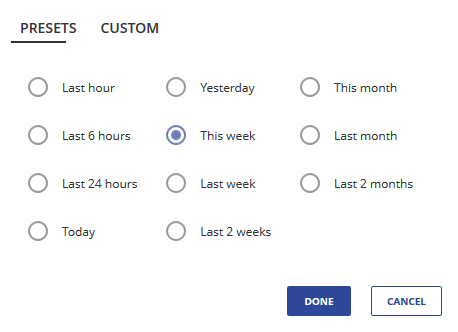
- Select a time range preset.
- Click Done.
To set a custom time range:
- Click the Date and Time
 . This opens the range selection window.
. This opens the range selection window. - Click Custom.
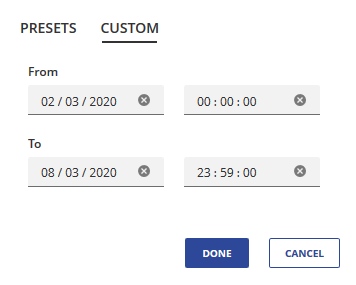
- Specify a From and To date using the
dd/mm/yyyyandhh:mm:ssformats. - Click Done.
Alert types Copied
You can include or exclude events based on the alert type they produce.
To include an alert type, ensure that the associated check box is enabled. To exclude an alert type, ensure the associated check box is disabled.
Events overview Copied
The Events overview plots the selected events data according to the specified groups. If no groups have been specified, the data is grouped by time period. This view allows you to visualise where events are being produced, and therefore to identify sources of problems or alerting noise.
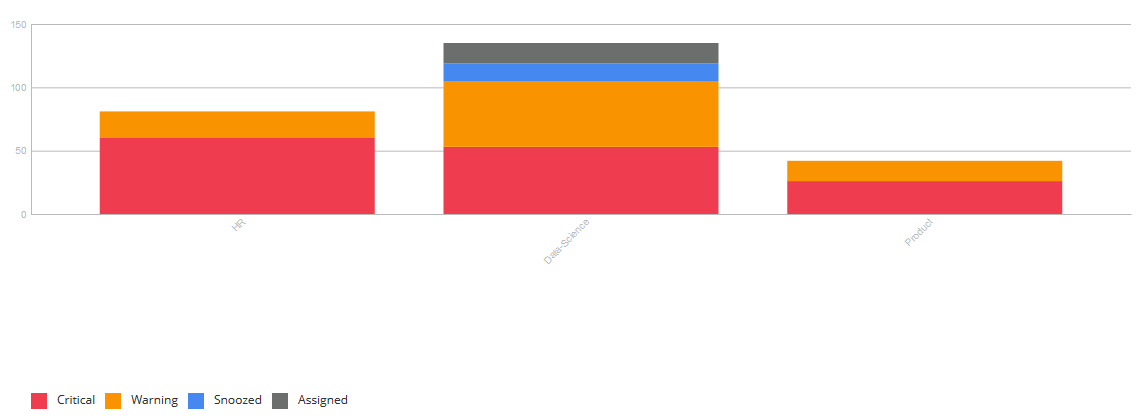
Events in the chart are colour coded based on their alert type. Events groups are sorted by number of critical alerts, shown in red.
Hovering over a colour coded region shows the number of events in that region. Clicking a region modifies the chart to show only events of the same severity.
Related events list Copied
The Related events list shows a list of all events included in the filter and time range. Clicking an entry in the list opens the entity overview page and show the history of the metric that triggered the selected event. For more information, see Entity overview.
| Column name | Description |
|---|---|
| Timestamp | Time when the event occurred. |
| Details | Severity change caused by the event. |
| Comments | Comments associated with the event. |
| Metric path | Path to the metric that triggered the event. |
Alerts Copied
The Alerts counts show the total number of events of each severity that have occurred within the specified date range. The Alerts counts are colour coded using the same scheme as the Events overview.