Monitoring coverage
Overview Copied
The Monitoring Coverage application allows you to set policies for the correct configuration of monitoring, and then to track compliance and coverage.
Monitoring policies allow you to ensure appropriate metrics are collected across your whole estate or a subset you specify. You can tailor policies to specific regions or applications using our entity filter syntax. For example, you can require that all entities in your estate collect metrics from the CPU, Disk, and Hardware plugins.
You can also use attribute rules to ensure entities are correctly categorised by requiring that important metadata is provided. This can also help target monitoring policies more effectively. For example, you can require that entities in the securities department have an environment attribute populated with one of Dev, QA, Pre-production, or Production.
Correctly configured monitoring with appropriate attributes ensures that downstream tools and teams have the correct information to act on.
The monitoring coverage application also tracks the violation of existing policies and the coverage of your policy suite. Interactive reports allow you to explore this data and intervene appropriately.
The monitoring coverage page contains three tabs:
- Violations — shows current policy violations in a filterable view.
- Coverage — shows current monitoring coverage in a filterable view.
- Policies — shows current policy details and allows new policies to be configured.
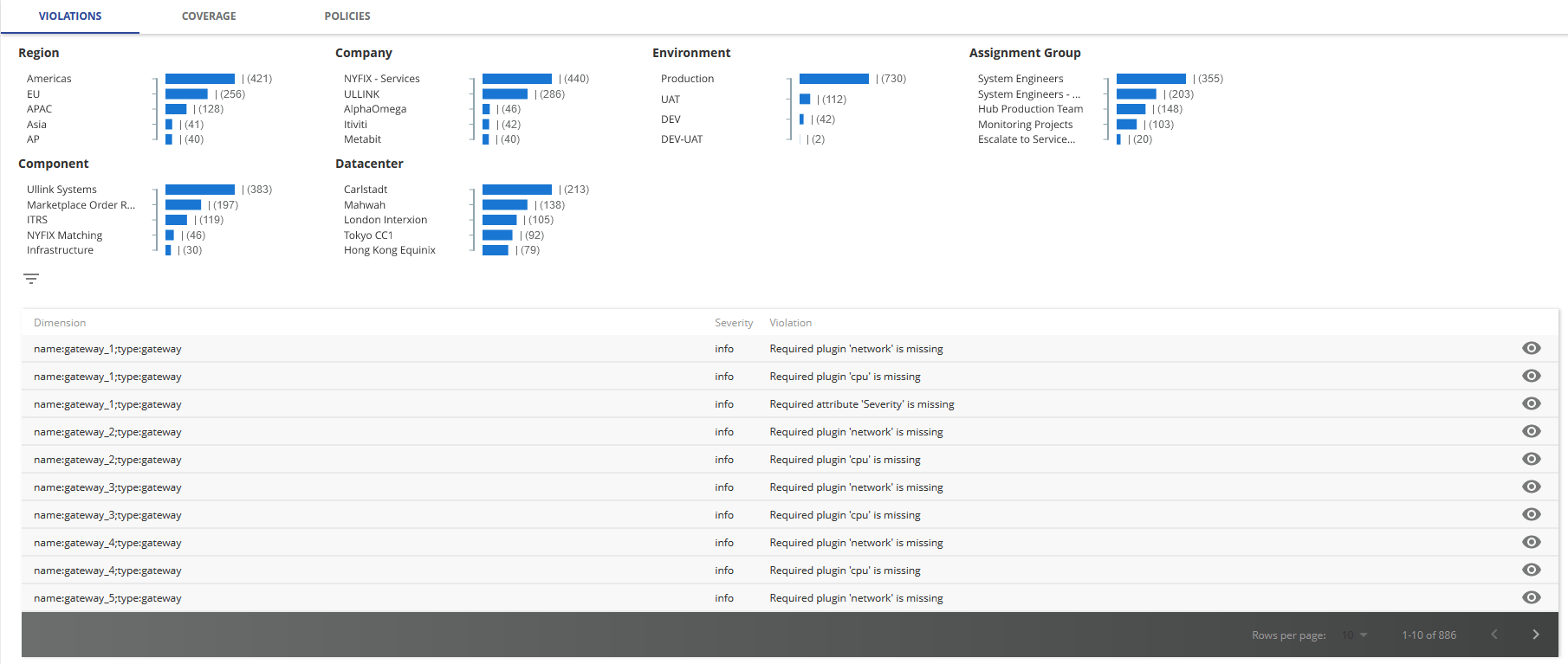
Violations Copied
The Violations tab shows a summary of policy violations organised by attribute groupings and a full list of individual violations.
You can filter the displayed violations by clicking on any of the labels in the summary. Alternatively, you can open the filters panel by clicking show additional filters ![]() .
.
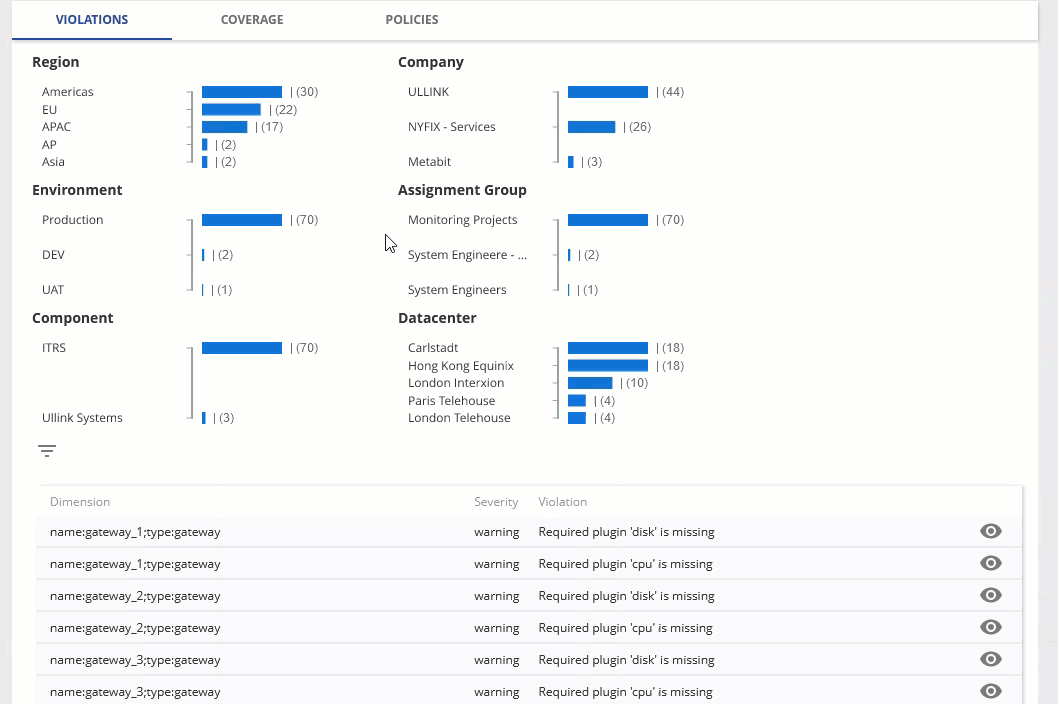
Violations list Copied
The Violations list shows all violations selected by the current filter, with the following columns:
You can expand a row by clicking view details ![]() . The details view shows the full description of the violation.
. The details view shows the full description of the violation.
You can view additional information using the following options:
- Show Policy — shows the violated policy details.
- Show Entity — shows the dimensions, attributes, and enabled plugins of the entity.
| Field | Description |
|---|---|
| Dimension | Metric dimension indicating a violation has occurred. |
| Severity | Severity of the policy violation |
| Violation | Short description of the requirement that has been violated. |
Coverage Copied
The Coverage tab shows a summary of entity monitoring organised by attribute groupings and an Attribute coverage list.
You can filter the displayed entities by clicking on any of the labels in the summary. Alternatively, you can open the filters panel by clicking show additional filters ![]() .
.
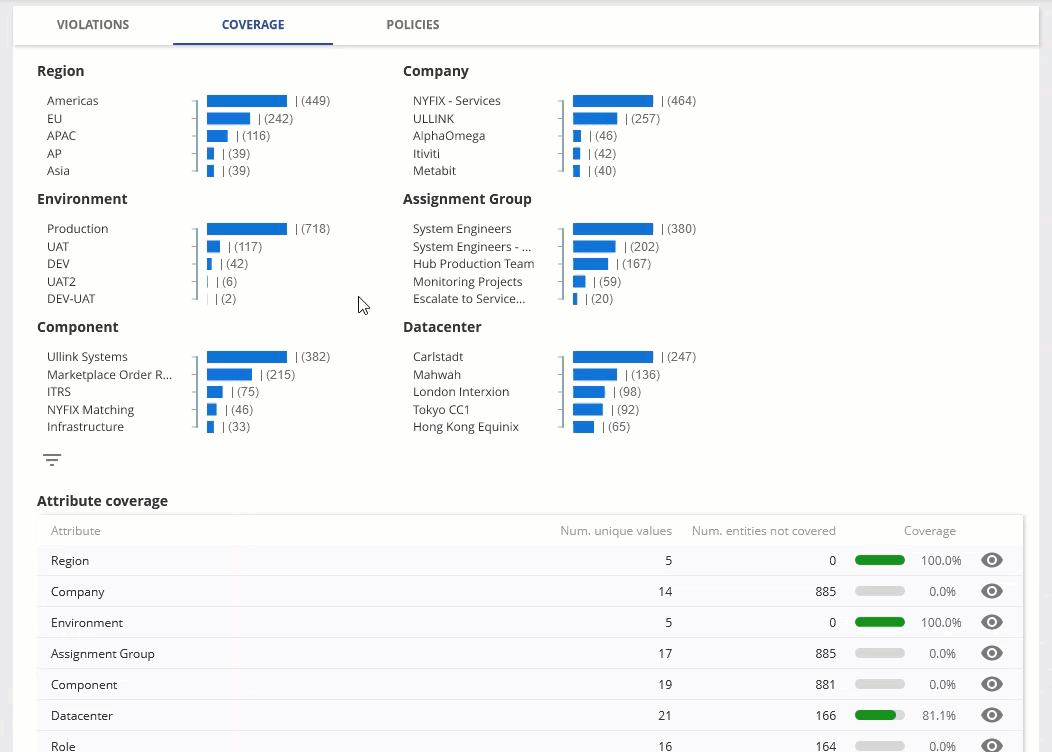
Attribute coverage Copied
The Attribute coverage list shows monitoring coverage at the attribute level for the entities included in the current filter.
| Field | Description |
|---|---|
| Attribute | Name of the attribute. |
| Num. unique values | Number of unique attribute values. |
| Num. entities not covered | Number of entities that are not covered by a policy that applies to the attribute. |
| Coverage | Percentage of entities that are covered by a policy that applies to the attribute. |
You can expand a row by clicking view details ![]() .
.
The details view breaks down coverage by each unique value of an attribute.
Policies Copied
The Policies tab shows a list of all current policies, and allows users with the administrator role to add new policies.
Monitoring coverage policies can be created to monitor the following:
- Required Entity attributes and attribute values.
- Required plugins.
Policies list Copied
The Policies list shows all currently available policies and the severity of violating each policy.
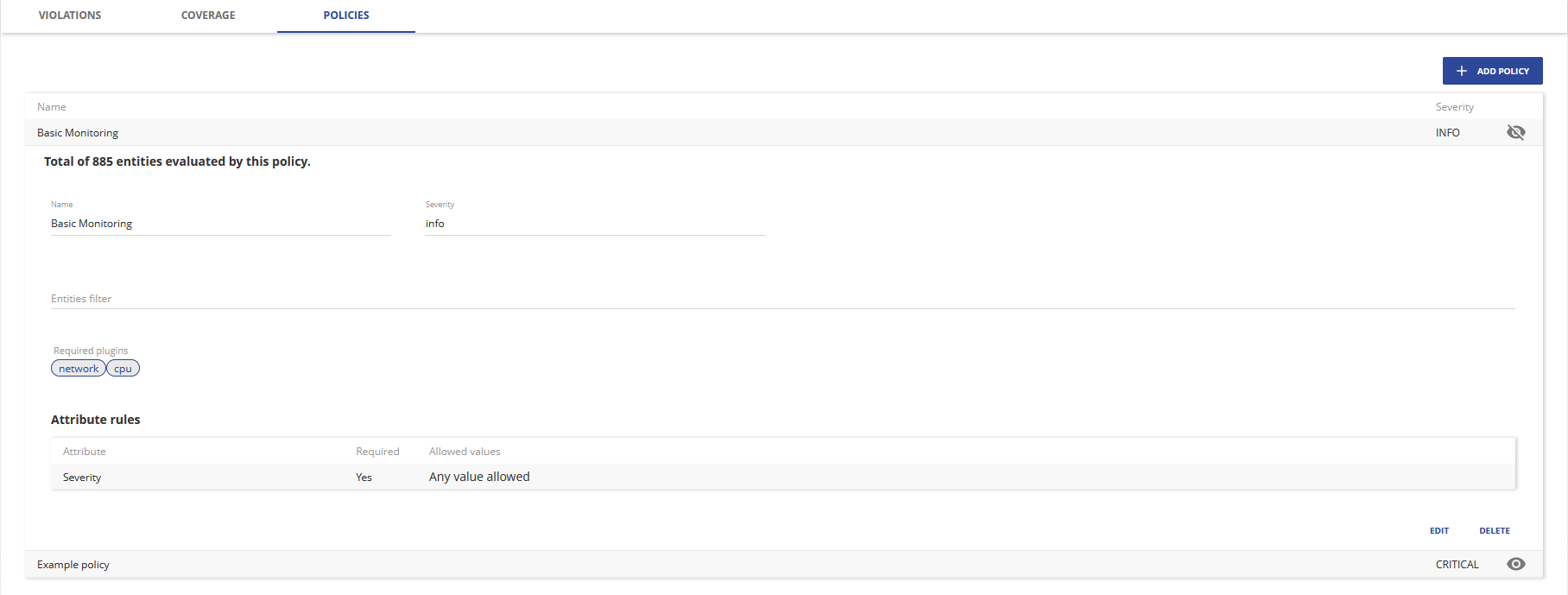
You can view the details of a policy by clicking view details ![]() . This expands a card that shows the following details:
. This expands a card that shows the following details:
| Field | Description |
|---|---|
| Name | Name of the policy. |
| Severity | Severity of policy violation. Possible values are Info, Warning, or Critical. |
| Entities filter |
Entity query that specifies the subset of entities where this policy applies. Queries are specified using the entity filter syntax. For more information, see Entity filter syntax. |
| Required plugins | Plugins that must be enabled on all entities where this policy applies. |
| Attribute rules | Rules for the attributes of entities. |
You can also edit or delete a policy from this card.
Add policy Copied
To add a new policy, click Add Policy. This opens the Policy configuration page.
Note
You must have the administrator role to add new policies.
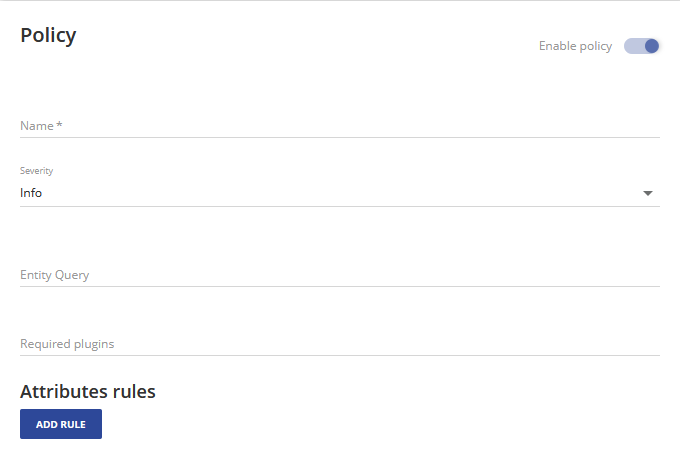
To create a new policy set the following options, required fields are marked with an asterisk. The Web Console will intelligently show the available options.
| Field | Description |
|---|---|
| Enable policy | Enable or disable the policy. |
| Name |
Name of the policy. Mandatory: Yes |
| Severity |
Severity of policy violation. Possible values are |
| Entities filter |
Entity query that specifies the subset of entities where the policy applies. Queries are specified using the entity filter syntax. For more information, see Entity filter syntax. |
| Required plugins | Plugins that must be enabled on all entities where the policy applies. |
| Attribute rules | Rules for attributes on entities. |
Attribute rules Copied
You can add rules that specify how an attribute should be applied to entities. You can add multiple rules.
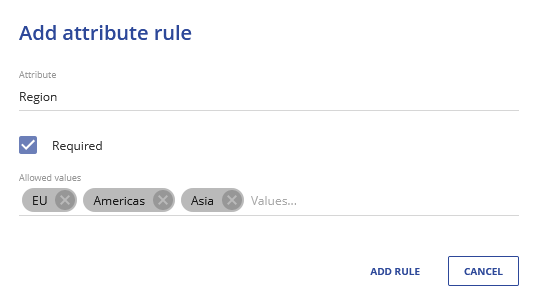
You can set each rule using the following options:
| Field | Description |
|---|---|
| Attribute | Attribute this rule applies to. |
| Required | Specify if entities must have this attribute. |
| Allowed values |
List of allowed values. If an entity with this attribute has a value not listed it is considered a policy violation. |