Export and import Opspack
You may wish to easily exchange a Host Template with another Opsview Monitor instance of with the Opsview Community. This section will show you how to export an Opspack from the Host Templates page. For more details on Opspacks, see Opspacks.
Exporting a Host Template into an Opspack Copied
-
Click on specific Host Template’s contextual menu.
-
Select Export Opspack.
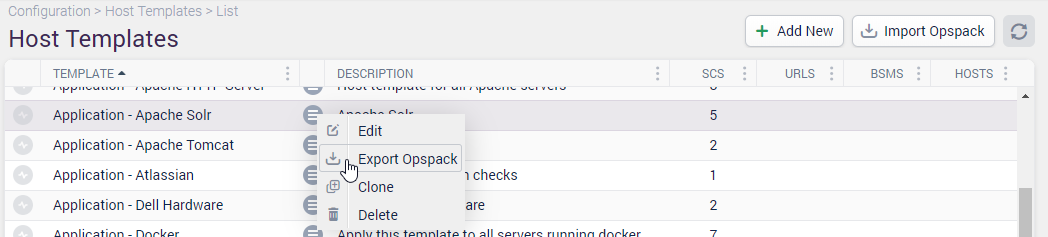
-
Confirm by clicking Export.
-
Your browser client will download the Host Template to your computer into the folder you have selected.
Importing an Opspack Copied
You can import an Opspack in three ways:
- Using the user interface
- Using the REST API
- Using the command line
Warning
Only import Opspacks containing plugins from trusted sources. Importing untrusted and unverified scripts could compromise your system’s integrity.
Warning
Log4j vulnerabilities
If importing custom Java-based plugins, we recommend ensuring that any version of Log4j used is >= 2.17.1, to mitigate vulnerabilities:
Import an Opspack using the user interface Copied
- Click Import Opspack in the top right corner of the page.
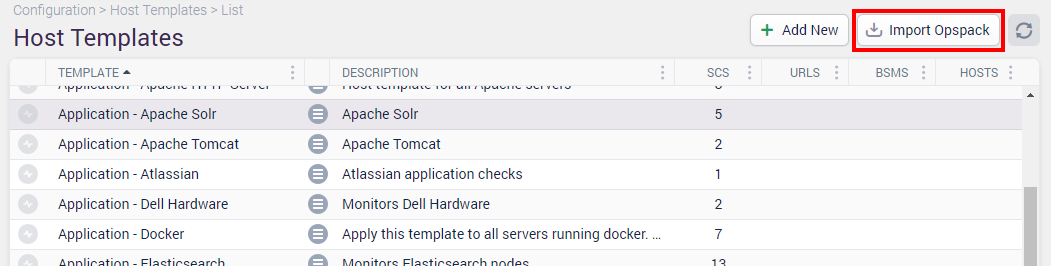
You may get an error at this point if your Opsview Administrator has not enabled imports.
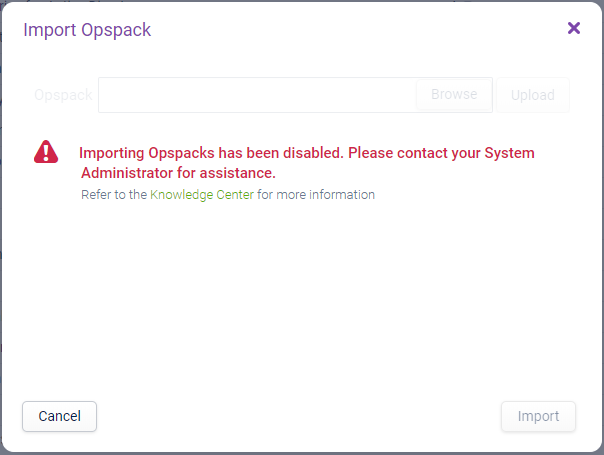
Note
The Import Opspack functionality has been disabled by default on new installations.
You can still import Monitoring Plugins or Opspacks using the command line. Please contact your System Administrator for assistance.
-
To enable this feature, set the following variable in the
/opt/opsview/deploy/etc/user_vars.ymlfile:opsview_allow_plugin_upload: True -
Then, run the
orchestrator-install.ymlplaybook. -
Click Browse to import the file you want, and then click Upload.
The loader will show either of the following:
- Import — The new Opspack has no issues. Click Import to import the Opspack.
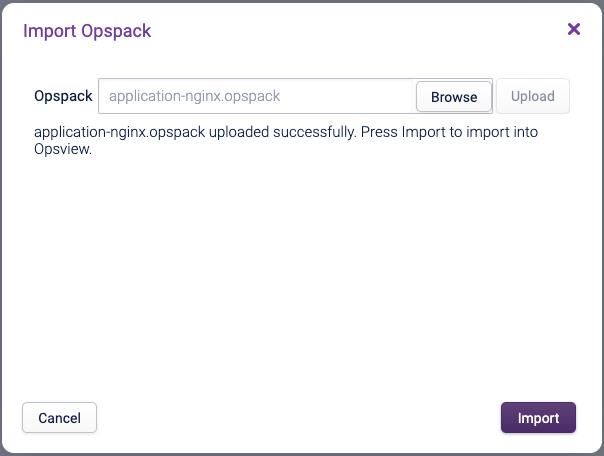
- Overwrite — An existing Opspack file has some conflicts, these will be listed. Pressing Overwrite will revert to the configuration in the Opspack file.
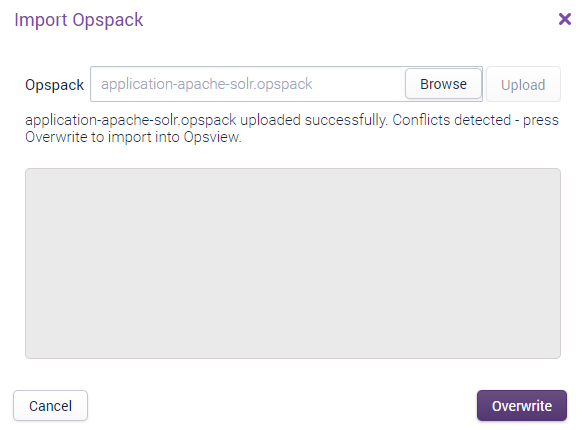
- Error — An error is detected with the configuration, such as a built-in plugin with the same name already exists. The button will be disabled.
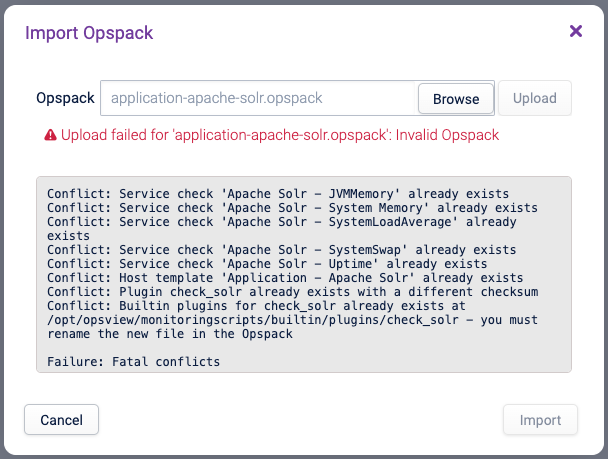
Import an Opspack using the REST API Copied
Opspacks can also be imported using the REST API following the instructions at Config Host Templates for uploading and then importing.
Import an Opspack using the command line Copied
-
To install an Opspack using the command line, transfer the Opspack into the orchestrator host, for example:
scp opspack.tar.gz <orchestrator address>:/tmp/opspacks.tar.gz -
Then run as the opsview user on the orchestrator:
/opt/opsview/coreutils/bin/install_opspack -f /tmp/opspack.tar.gz -
If you are importing multiple Opspacks that are all in the same directory, you can use the
orchestratorimportopspacksscript andforloop:for opspack in /tmp/opspacks/*.tar.gz; do /opt/opsview/orchestrator/bin/orchestratorimportopspacks -f -o $opspack done